The Calendar panel gives you a calendar view of:
- Your weekly recurring rehearsals , displayed in blue highlight
- Your once off or non-recurring ensemble events, displayed in a colour of your choice.
Selecting which Ensembles to View on the Calendar
From the Ensembles panel on the on the left hand side of the dashboard, select the ensembles to view what events are linked to those ensembles - you can select one or multiple ensembles. Once you have made your selection, the calendar will display all events relating to the ensemble(s) you have selected.
Adding Recurring Rehearsals to your Calendar
Rehearsals that take place at the same time and place every week are added through the Manage Ensemble function. Once rehearsal information is added through the Manage Ensemble function, the calendar on the dashboard will show all the rehearsals related to the ensemble.
Adding Events other than Rehearsals
Events can be created directly on the calendar.
Click on the event date on the calendar. A following pop-up screen appear:

The venue can be selected from the drop down list or alternatively begin to type and only matching venues will appear on the drop down list. If there are no matches for the venue you require, once you have typed the Venue name in the box, you can add it to the venue list by clicking the Create button. The new venue will be saved to your list.
Once you have completed all the information on the pop up event screen, click the Save button and your event will automatically be added to your calendar.
Changing your Calendar View
You can view your ensembles’ events for an entire month, for one week or for a specific day. Select the view you prefer by clicking on the buttons in the top right hand corner of the calendar panel: Use the arrow buttons on the left of the calendar panel to move between consecutive months when you are in Month view, or between consecutive weeks in Week view, or between consecutive days in Day view.