Select the invoice date and payment due date.
Select the checkbox options if you would like to apply instrument hire charges and discounts. Instrument hire charges appear as “Instrument Hire” in the invoice line item description. You can append text to this description by adding it in the optional ‘Hire Description’ text box

If you would like instrument hire and discounts to be included in your invoice batch, select the relevant checkboxes. The system will then automatically check if students on your list have either a hire charge or a discount applicable to them, and will automatically insert this charge when the actual invoice is generated.
Instrument hire charges are added through the
Instruments section, usually at the time of hire.
Next click ‘Add Invoice Item’ to add a line item to your invoice. You can add multiple items as per screenshot above.
Below the Invoice Details section you will see a list of all students in your music program. Filter list to the student you would like to create invoices for using the filter row just below the column headings. In our screenshot we have filtered to only invoice the ‘Jazz Band’ (JB).
You may deselect individual students from the create invoice list by deselecting the checkbox at the beginning of the students row. In our example the last 2 students will not have invoices created.
Click the ‘Create Invoice’ button to create your invoices.