The account balances page allows you to view invoices and payments (ie accounts) on a student by student basis. The total amount still owing by the student is shown on the main screen. By checking the buttons on the top left of the screen, you can filter the list to display all student accounts or only outstanding accounts. The list can be further filtered using the filter row just below the column headings.
To view the invoice and payment history for
a particular student, highlight the student and then click View Invoice button at the
bottom of the screen.
To view a list the list of outstanding accounts, click on the circle next to Outstanding Accounts.

To email a list of students (eg. all those with outstanding balances), first filter your list to obtain the group of parents you would like to send the invoices to or select Outstanding Accounts to send an email to all outstanding accounts.
Click on the Send Email bar and create your email or select an email template.
If you would like to send an Account Statement with your email, tick the option 'Include Statement' and this will include a list of all invoices and payments for that account.
The
label next to the Send Email button will let you know how many invoices will be
sent.