Customising your Registration Page
Your registration page is pre-setup by My School Music with a basic layout that you then are able to customise with information and questions appropriate for your music program.
The registration setup is found in the admin system under 'Setup' and the 1st tab of the setup is 'New Student Registration'
The Registration Setup Block is to setup general settings of the registration.
- Select which ensembles students can be register for
- Select the number of instrument preferences a student can select
- Select the instruments that are available for students to play in the ensemble
- The Registration Password is optional
- Reg Active must be ticked for the registration page to be active and allow student registrations
- Reg Email is an email template that has been created and will be sent to the parents once their registration is complete. This is optional.
- Reg. Closed Msg is the message displayed on the registration page if Reg Active is not ticked. This can happen if you stop registrations during the year and only allow registrations during certain times of the year
- Accept Terms Text is optional. If you put text in this, the parents will be asked to accept the terms setup in the information before their registration process is completed.
Once you have completed this initial setup, click the 'Save' button.

The Information Block below this is where you put all your information about your music program which is displayed on each of the pages as the parents goes through the registration process
Music Program Information - displayed on the 1st main page of the registration
Parents / Student Agreement - displayed on the parent contact details page IF the Accept Terms Text has text in it
Information for Parent / Guardian Page - displayed on the 2nd page where the parents contact details are entered
Information for Student Page - displayed on the 3rd page where the student's details are entered together with ensemble & instrument selection and questions asked
Registration Message - message displayed on completion of the registration process
Once you have put this information in, press the Save button.
The Questions Block
The registration page has 7 questions that you can customise:
- The first line is the question which has a 'Yes', 'No', '-' option.
-
The second line is the Instructions - if this is left blank, the questions will not have a comment block below it. If you would like to allow parents to add additional comments, you can put instructions into the block and this will then be displayed above the comment block as below:

The 1st question on Hire is a pre-setup question. If your program does not hire instruments, you can leave both of these blank and the question will not be displayed on the registration page.
Once you have completed all your questions, press the Save button.
A comment block is automatically displayed at the bottom of the registration page before the 'Register' button to allow parents to put in any further comments if they would like to.