Contacts – System Access
Any contact can be given optional access to the system.
Double click on the contact that you would like to give system access to.
Go to the ‘System Access’ tab of the contact and allocate the contact the correct level of system permission and which ensembles they have permission to view and tick the ‘Login Active’ option and click ‘Save’.
Note: Only the ensembles selected in the Ensemble Access dropdown list will show on the system for that user
Once you have allocated the contact system access, you can then click ‘Save’ to save the changes.
To email the user their login details, click the ‘Email Login Details’ button to send them their access to the system. The first time the contact uses the link in the email, it will ask them to assign a password to their login.

Conductor profile can access the
- Ensembles – Dashboard
- Contact (but cannot access ‘System Access’ tab)
- Library – both email templates and documents that are shared with everyone
- Tuition – Tuition list and Timetables for all tutors
Coordinators profile can access
- Ensembles – Dashboard
- Contact (but cannot access ‘System Access’ tab)
- Library – both email templates and documents that are shared with everyone
Instruments
- Same as Coordinators profile
- Instruments
Tutors profile can access
- Tuition – Tuition list and Timetables for only their own students and lessons
Sub profile can access
- All menu options that the administrator can access except the setup menu and ‘System Access’ tab in contacts.